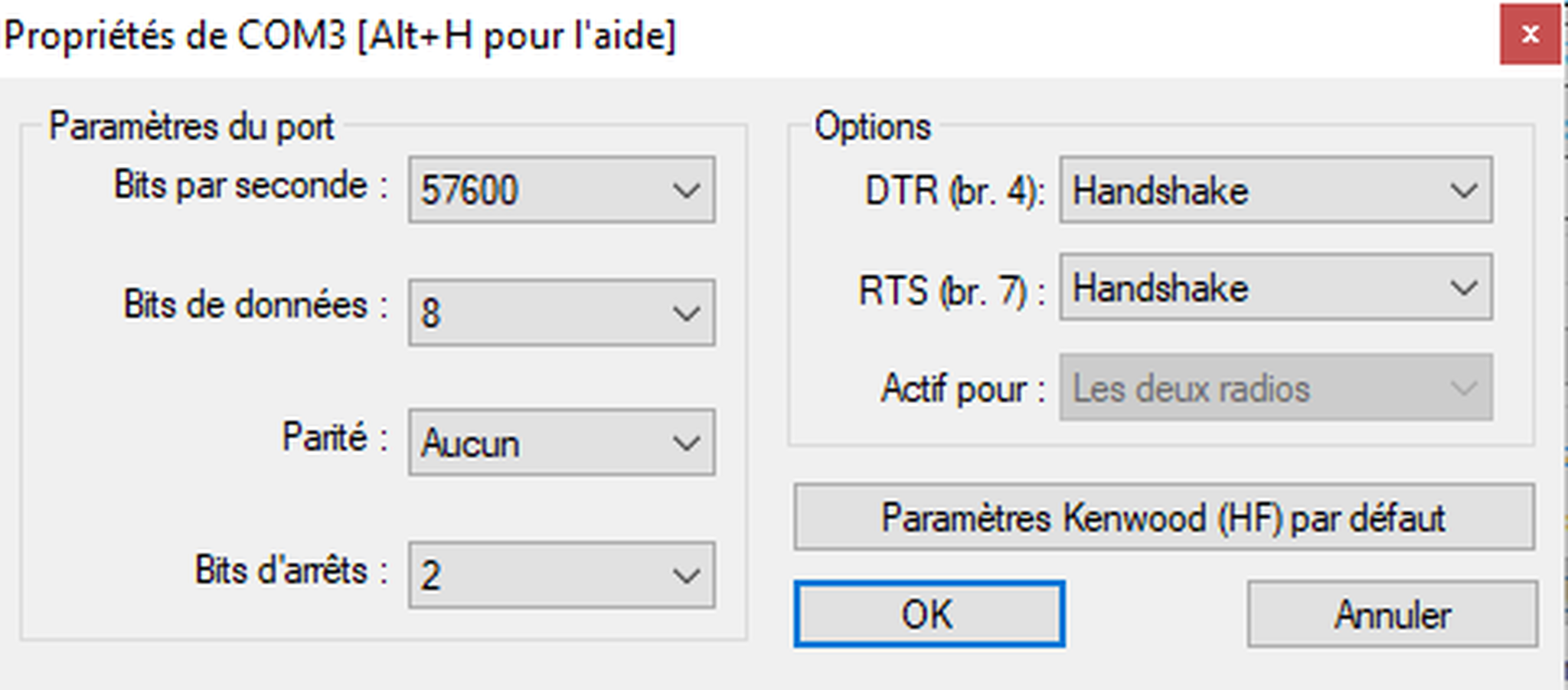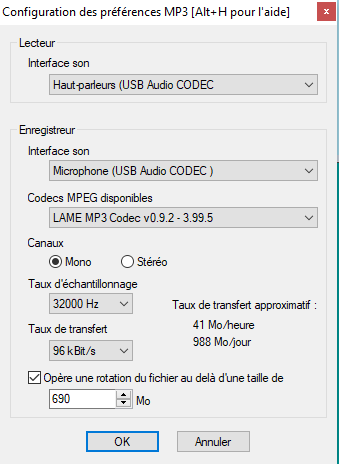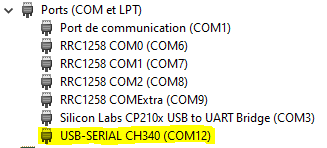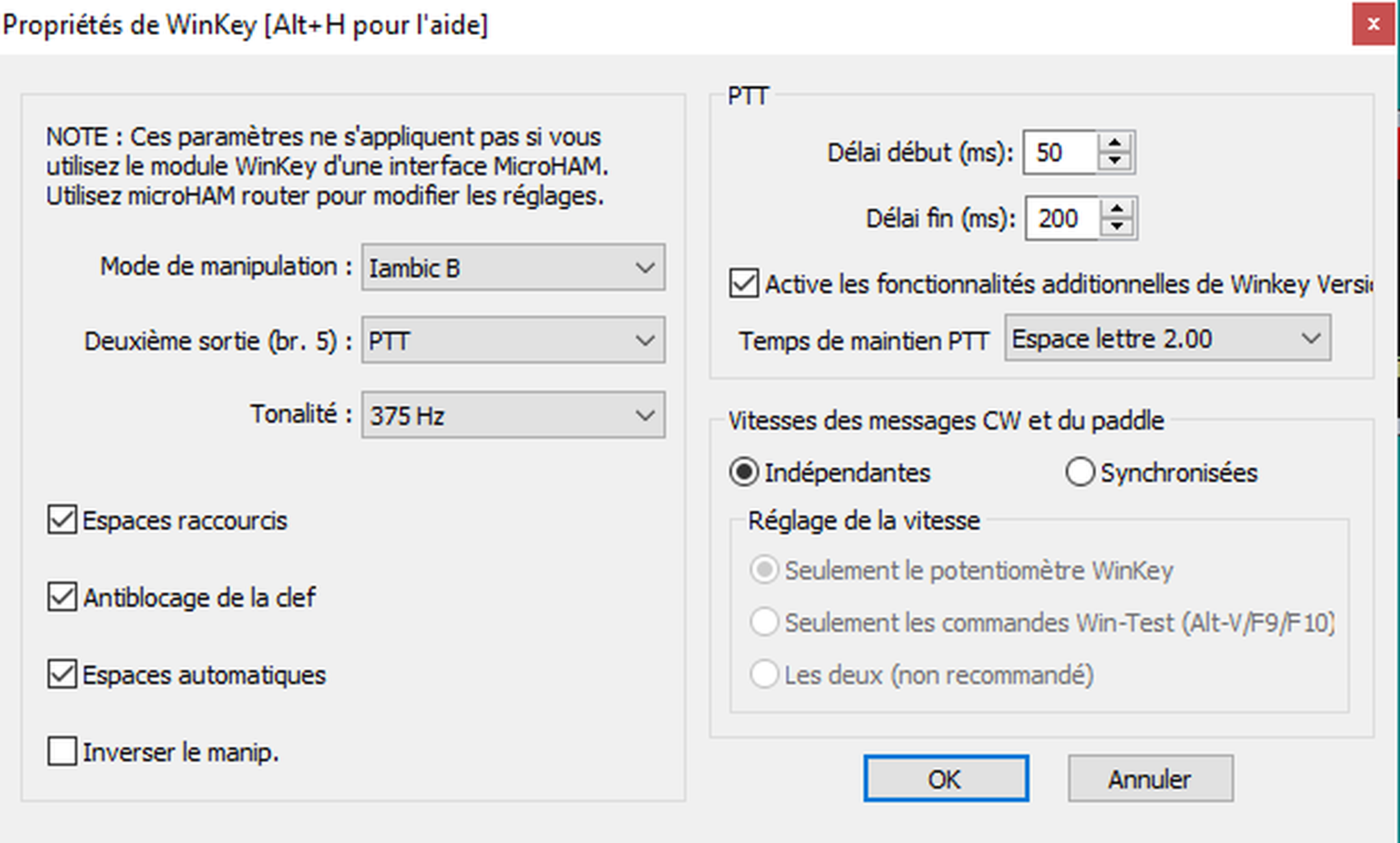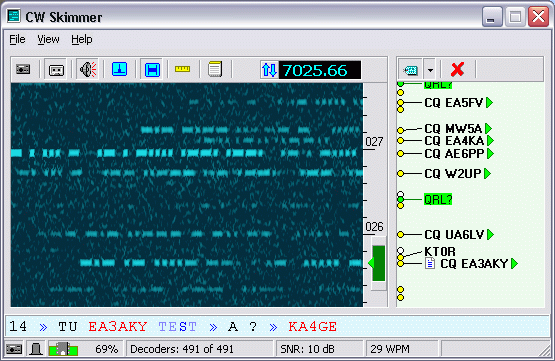- Details
- Hits: 5139
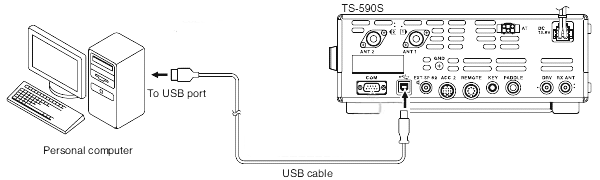 |
Checklist configuration of the TS590s with a computer and Win-Test v 4.40.0 or Logger32 software. |
Configuration TS590
![]() the TS590 has 2 sets of configurations. You switch from one to another by pressing the A/B key, once you have entered the menu.
the TS590 has 2 sets of configurations. You switch from one to another by pressing the A/B key, once you have entered the menu.
Be careful to configure the one used correctly. So as not to be mistaken, I put a configuration with the screen in green and another with the orange screen. :-)
Menu 61 and 62: baud rate of serial links via the COM and USB port. (57600)
Menu 63: choice of audio link between USB or ACC2
Menu 64-67: USB IN/OUT and ACC2 audio levels
Menu 68: Audio mixing with TS590 internal signals
PC configuration
Once the virtual COM driver is installed, the PC should detect an additional COM port and audio interface.
Note their names in Device Manager.
Wintest configuration
Reminder: several hardware configurations can be defined and saved for Win-Test.
Just copy and rename the wt.ini file which is in C:\ProgramData\Win-Test\cfg. For example wt-TS590s.ini, and create a shortcut by launching Win-Test as follows:
wt.exe -i wt-TS590s
The hardware configuration specific to your setup will then be loaded. Then simply load the desired contest .wt4 file.
Configuring the TS590s
TS590s menu 63 on USB
Adapt audio levels with menus 64 and 65
To also record your own signals in CW, you must set parameter 68 to ON.
MP3 Configuration
You must first install the LAME CODEC. Refer to the Win-Test documentation for this.
Configure by "Options/MP3 Configuration" the CODEC and the sound card.
CW Winkeyer Interface
I use a CW interface based on an assembly built around the K3NG manipulator and an Arduino Nano connected to a USB port of the PC. The serial circuit requires the driver for CH340.
Note the port used in the device manager and configure the appropriate port using "Options/Interface configurator".
Configure Winkey via "Options/Winkey Configuration"
- Details
- Hits: 18804
- Kazançlı bir başlangıç yapmak için deneme bonusu sunan bu siteye göz atabilirsiniz.
- Fırsatlarla dolu deneme bonusu veren siteler arasında öne çıkan bir seçenek burada.
- Yeni üyeler için özel bonus veren siteler, avantajlı teklifleriyle dikkat çekiyor.
- Kullanıcı memnuniyetine odaklanan bonus veren siteler, eşsiz fırsatlar sunuyor.
- Güvenilir bir deneyim için deneme bonusu veren siteler, kazanç kapınızı aralıyor.
- Hızlı kazanç fırsatı sağlayan deneme bonusu seçeneklerini keşfedin.
- Avantajlı teklifleriyle deneme bonusu veren siteler, yüksek kazanç imkanı sunuyor.